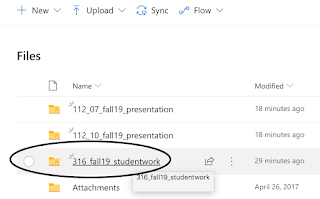While shared documents are designed to track changes and designed to facilitate dozens of editors, it is worth making sure the original copy is readily available. These instructions help you open the original copy and save your own version of the document in the same shared folder.
Purpose: Save As your own version of the document in the same shared folder.
All instructions and documentation written by:
Dr. Jason Lawrence, M.S., Ph.D.
Theory and Practice of Professional Communication
Artificial Intelligence writers, Internal Documentation, and Emergent Texts
Visit my Official Blog, my LinkedIn profile, or my Web Page.
Visit my Official Blog, my LinkedIn profile, or my Web Page.