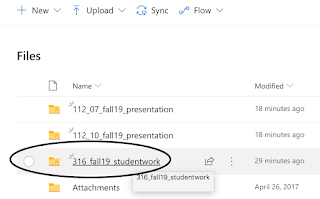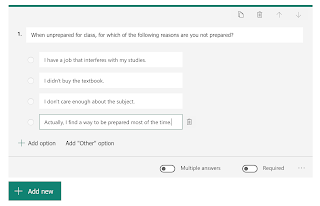In many cases, you want to conduct research and find sources, regardless of the journal name. However, there are cases where you only seek to research a specific journal; alternatively, you might want to make sure that the database you use will include results from a specific journal. These instruction assume that you already logged in to Southern Connecticut State University as a registered student or employee.
Purpose: Find a database that subscribes to a specific research journal for research in that specific journal.
In many cases, you want to conduct research and find sources, regardless of the journal name. However, there are cases where you only seek to research a specific journal; alternatively, you might want to make sure that the database you use will include results from a specific journal. These instruction assume that you already logged in to Southern Connecticut State University as a registered student or employee.
All instructions and documentation written by:
Dr. Jason Lawrence, M.S., Ph.D.
Theory and Practice of Professional Communication
Artificial Intelligence writers, Internal Documentation, and Emergent Texts
Visit my Official Blog, my LinkedIn profile, or my Web Page.
Visit my Official Blog, my LinkedIn profile, or my Web Page.