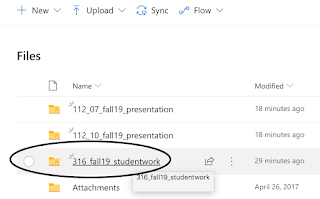Files over 2 megabytes in size are too large for email. While this was a strict limit in the past, a person can get away with emails over 2mg in size, with current technology. Yet, email is not intended to get clogged up with enormous downloads like that.
The alternative is to upload a large file to the OneDrive Attachment folder and email an attached cloud file. That means, a secure "alias" file is attached to the email; the recipient clicks on the file and can download the secure file from OneDrive. This effectively stores the attachment on OneDrive, rather than on the email itself. The procedure requires only a little more preparation than attaching the large file straight to the email.
Purpose: To avoid sending email attachments larger than 2mg, outlook can cooperate with the OneDrive to provide the attachment.
The alternative is to upload a large file to the OneDrive Attachment folder and email an attached cloud file. That means, a secure "alias" file is attached to the email; the recipient clicks on the file and can download the secure file from OneDrive. This effectively stores the attachment on OneDrive, rather than on the email itself. The procedure requires only a little more preparation than attaching the large file straight to the email.
All instructions and documentation written by:
Dr. Jason Lawrence, M.S., Ph.D.
Theory and Practice of Professional Communication
Artificial Intelligence writers, Internal Documentation, and Emergent Texts
Visit my Official Blog, my LinkedIn profile, or my Web Page.
Visit my Official Blog, my LinkedIn profile, or my Web Page.