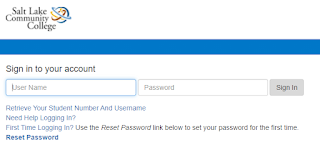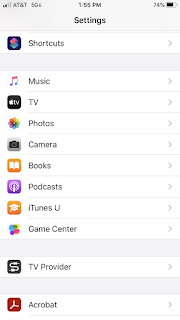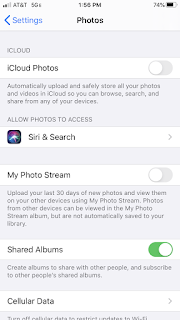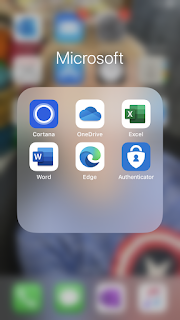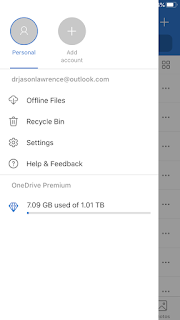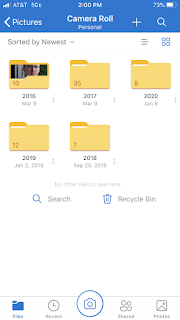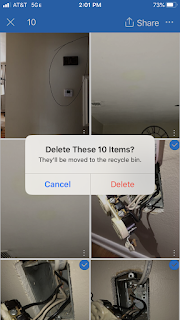Students at the Salt Lake Community College have the same access to library research as do the professors. These instructions lead students through the SLCC library interface to the search tools appropriate for any student's field of study. There are other instructions in the "Research" topic of this website that provide further instructions about using the databases.
Purpose: Access the SLCC online library databases
- Click the Current Students link on the header of the SLCC.edu website.
- Click on the Library icon from among the icon selections.
The library has so many options on the library's home page. For instance, the primary links are represented by the big blue icons for the library print Catalog or their collection of EBooks. An alphabetical listing of the library databases is available at the Research Databases icon link. However, for these instructions, you only need to look for a link under the "Help and Info" list of links.
- Review the list of "Help and Info" links.
- Click the printed link Research Guides.
The library has organized the databases by the fields of study of professor's on the campus.
These instructions will follow the path with the English link; however, students will need to conduct research with a database appropriate for their own field.- Click on the English button to continue following these instructions.
The field will expand to provide more options available under the English link.- Click the new English link that has appeared in the bullet list.
- On the new page, click the large Scholarly Sources icon.
This is the final library page before students will access an English discipline library database.
The drop down menu pictured here simply leads to the other areas represented by the icons in previous step of these instructions.
Other tabs provide recommendations for students who are in specific classes. The librarians have curated these resources according to student needs. For instance, students in my classes might be interested in only the databases available for their course.
The links are described by the librarians so that users can make informed decisions about their selection.
Be prepared to log in to the SLCC network to prove that you are a registered student.
| |
| |
The library has so many options on the library's home page. For instance, the primary links are represented by the big blue icons for the library print Catalog or their collection of EBooks. An alphabetical listing of the library databases is available at the Research Databases icon link. However, for these instructions, you only need to look for a link under the "Help and Info" list of links.
| |
The library has organized the databases by the fields of study of professor's on the campus. These instructions will follow the path with the English link; however, students will need to conduct research with a database appropriate for their own field.
| |
The field will expand to provide more options available under the English link.
| |
| |
This is the final library page before students will access an English discipline library database. The drop down menu pictured here simply leads to the other areas represented by the icons in previous step of these instructions. Other tabs provide recommendations for students who are in specific classes. The librarians have curated these resources according to student needs. For instance, students in my classes might be interested in only the databases available for their course.
| |
The links are described by the librarians so that users can make informed decisions about their selection.
| |
| Be prepared to log in to the SLCC network to prove that you are a registered student. |
All instructions and documentation written by:
Dr. Jason Lawrence, M.S., Ph.D.
Theory and Practice of Professional Communication
Artificial Intelligence writers, Internal Documentation, and Emergent Texts
Visit my Official Blog, my LinkedIn profile, or my Web Page.
Visit my Official Blog, my LinkedIn profile, or my Web Page.