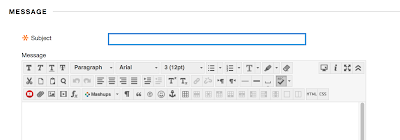OneDrive is the Microsoft cloud storage solution for Microsoft users. It is the alternative to the cloud storage of either Apple or Google. However, unlike Apple or Google, the Microsoft cloud matches the same suite of products used by traditional businesses.
Enrolled Southern Connecticut State University students have 1TB of data available in their OneDrive. Students can use their OneDrive for studies, assignments, group work, and their own personal storage. These instructions were written by a student in my Fall 2015 English 240 Professional Writing class.
Enrolled Southern Connecticut State University students have 1TB of data available in their OneDrive. Students can use their OneDrive for studies, assignments, group work, and their own personal storage. These instructions were written by a student in my Fall 2015 English 240 Professional Writing class.
All instructions and documentation written by:
Dr. Jason Lawrence, M.S., Ph.D.
Theory and Practice of Professional Communication
Artificial Intelligence writers, Internal Documentation, and Emergent Texts
Visit my Official Blog or my Web Page.
Visit my Official Blog or my Web Page.